Home » Tutorials » Route Creation
Inserting and deleting points
You can insert points into an existing route, by first selecting a point, then clicking the insert before or after button:
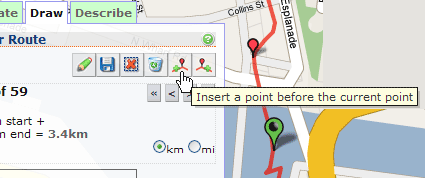
This will insert a new point halfway between the two existing points, which you can then drag into place.
You can also delete any point by clicking the red "X" button:
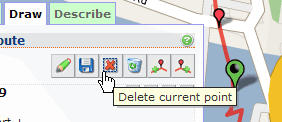
In some browsers, you can use the ALT-X shortcut instead of clicking this button.
See Also
- Relocating route points Describes how to move points in an existing route.
- Describing points with meta data How to change the meta data (suburb, notes) of a point in an existing route.
- Routes Under Construction Be sure to make your route "visible" so others can see it.
- Tagging Learn how to tag your route so others can find it.
- Tag Definitions Learn what the tags mean
