Home » Tutorials » Route Creation
Relocating route points
When you edit an existing route, the points that comprise the route will appear when you hover your mouse near the path:
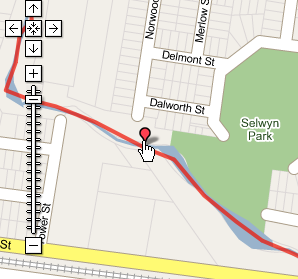
The point nearest to your mouse will appear; you can click and drag this point to relocate it.
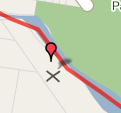
Be sure to save your route after making changes.
See Also
- Describing points with meta data How to change the meta data (suburb, notes) of a point in an existing route.
- Routes Under Construction Be sure to make your route "visible" so others can see it.
- Tagging Learn how to tag your route so others can find it.
- Inserting and deleting points Insert and delete points in your existing routes.
- Tag Definitions Learn what the tags mean
